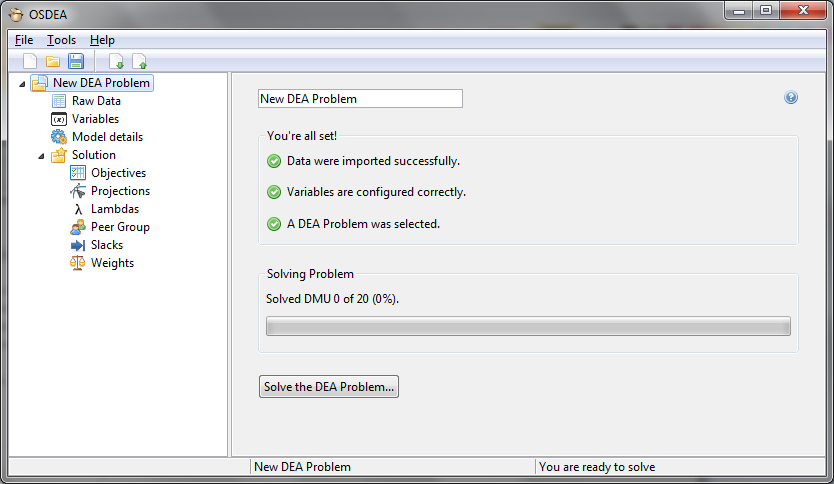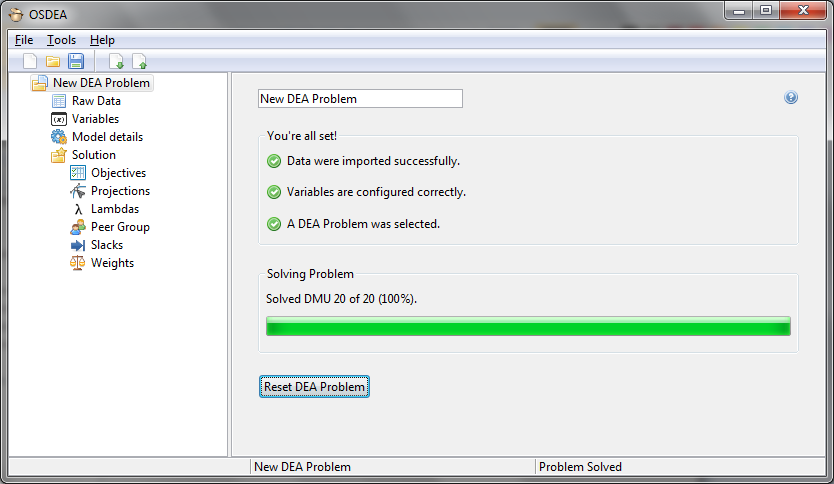Solving your DEA Problem
This page is part of a tutorial on how to use OSDEA-GUI to solve Data Envelopment Analysis Problems.
You can go to the previous step here.
Solving your DEA Problem
When you have imported data and your DEA problem is correctly configured, you are ready to solve. Click on the root of your deap to show the main deap screen. All the icons should be green:
If this is the case, click on the Solve button. Your problem should solve very quickly as there are only 20 DMUs and 4 variables. After you’ve solved the deap, your screen should look as follows:
Some points to note:
- If you get an error message saying you’ve not installed lpsolve correctly, please review the installation instructions.
- Once a problem has been solved, you can no longer change its model type or variables.
- You can reset the problem by clicking on the ‘Reset DEA Problem’ button. This will keep your data, variables and model type configuration but will reset the solution. You can solve a DEA Problem again after having reset it.
- You can import data into a solved problem but the problem will be entirely reset (including variables and model type).