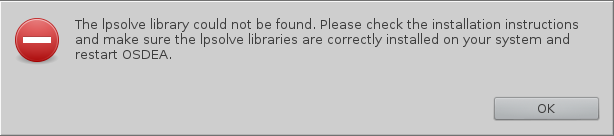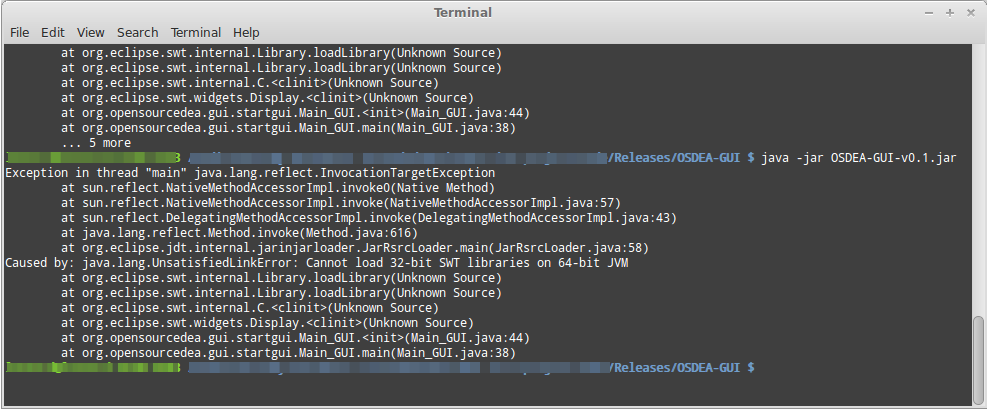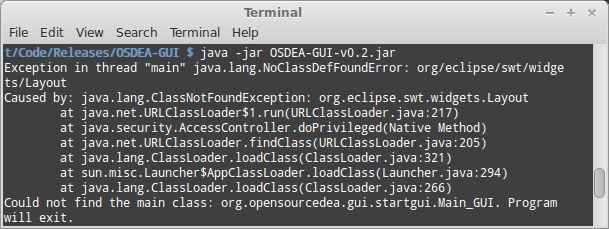Troubleshooting OSDEA-GUI
I double-click on the file but nothing happens
This can happen when the system behaviour for double-clicking on java file has been modified (*.jar extensions). To solve this issue:
- On windows: install & run jarfix (web site here).
- On linux: right click, select ‘Open With’ and select ‘OpenJDK Java X Runtime’.
My problem still is not resolved
This is most likely because you installed the wrong SWT library. Please review the steps about installing swt on your system.
Lpsolve error message
If the lpsolve library is not correctly installed on your system, the following error message appears:
This happens when the lpsolve library. You will need to install the lpsolve libraries as per indicated in the installation instructions and then restart OSDEA-GUI.
Make sure that you have the correct version of lpsolve based on your java jvm bit version. Note that you can have a Windows 64bit computer but run a 32bit Java installation. If so, you should install the lpsolve win32 bits libraries and NOT the lpsolve 64 bit libraries!
Solving stops (“Error while solving the problem”)
Sometimes, especially for large DEA problems (e.g. 100 but generally thousands of DMUs), you could get the following error message: “There was an error while solving the problem. It is likely this is caused by some inconsistencies in the data”.
Typically, the solver encounters accuracy issues when trying to solve the linear process and the process stops. This is generally a problem of scale.
Accuracy issues are much more likely to be triggered if the data has both very large values and very small values. For example, a data set mixing employees values ranging from 1 to 50, and sales figures in several millions e.g.( 1,505,344.87).
To avoid those problems to the extent possible, ensure all variables have the same scale. Taking the previous example: keep employees as is but express sales in “millions”. I.e. 1,505,344.87 becomes 1.50534487. This simple change will reduce the likelihood of accuracy issues.
Outch! It still does not work!!
This is getting a bit technical unfortunately. Open a terminal, browse to the folder where OSDEA-GUI is located and then start the OSDEA-GUI by clicking java -jar OSDEA-GUI.vX.X.jar (where X.X is replaced by the version of the file).
If you have loaded the wrong bit version of the jar, you should see something like this (please note you need to use the version which corresponds to your JVM. For example, if you use a 32 bits JVM on a windows 64 bits OS, you will need to use the 32 bits swt.jar file not the 64 bits!):
If you have not copied the swt.jar library in the ‘OSDEA-GUI-vX.X_lib’ folder (or if you’ve copied it to the wrong folder), you should see something like this: